Application for incoming exchange
We recommend that you first read these instructions. Then please proceed as follows:
Press the Application Form button on the side menu. Following screen will show:
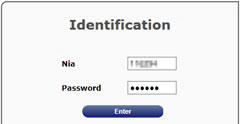
Enter the NIA (Student Identification Number) and Password. Press Enter.
Then, select the exchange program. Once you have select the exchange program you will see the + Add button. Press it to begin to fill the application form.

Personal details:
Here you will find the information you specified when registering. You must fill in missing information and can modify details of Permanent address and Birth details if they are incorrect or have changed. If personal details are incorrect, you must notify us for modification.
Then press the Next or Information of exchange buttons.
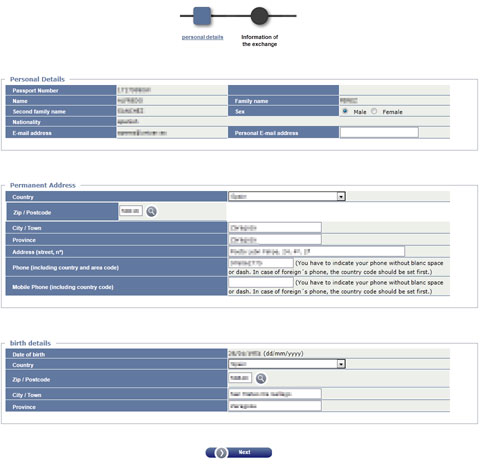
Information of the exchange:
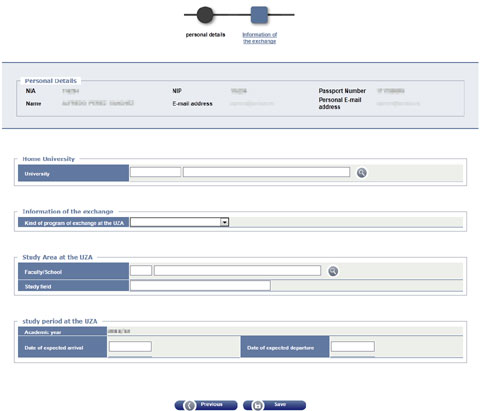
Home University: To enter the home university, click the button ![]() in this section. A new screen Search of the Universities will open:
in this section. A new screen Search of the Universities will open:
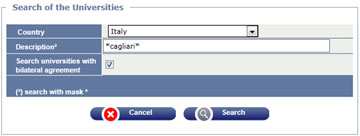
You can search by Country or by the Description of the University (if you do not enter the exact name, use asterisks * as a wildcard character). Click the Search button.
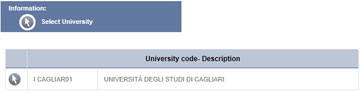
Select the home university by clicking ![]() . The window closes and the university is included into the previous screen.
. The window closes and the university is included into the previous screen.
Information of the exchange.- From the dropdown select the student exchange programme to which you have been admitted.
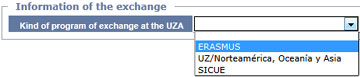
Study Area at the UZA:
Faculty/School: Attention!
In the first box, enter the Center Code of the University of Zaragoza you have received on the admission e-mail.
![]()
Press enter to insert name of the Faculty/School and make sure that it is correct according to the admission e-mail.
If the faculty code is not available at that moment, press the ![]() button in this section. On the screen that appears, click Search to obtain the complete list of faculties at the University of Zaragoza.
button in this section. On the screen that appears, click Search to obtain the complete list of faculties at the University of Zaragoza.
Make sure to choose exactly the same name that appears in the e-mail on which we have told you about your admission.
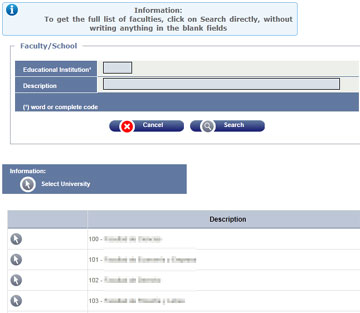
Select the Faculty/School by clicking ![]() .
.

Study field: Enter the name of your current studies
Study period at the UZA: In this section you have to include the period of stay and the expected dates of arrival and departure.

Once the screen is filled, press ![]()
The following confirmation screen will appear:
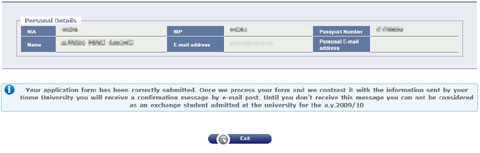
Press the Exit button.
To start, click on |